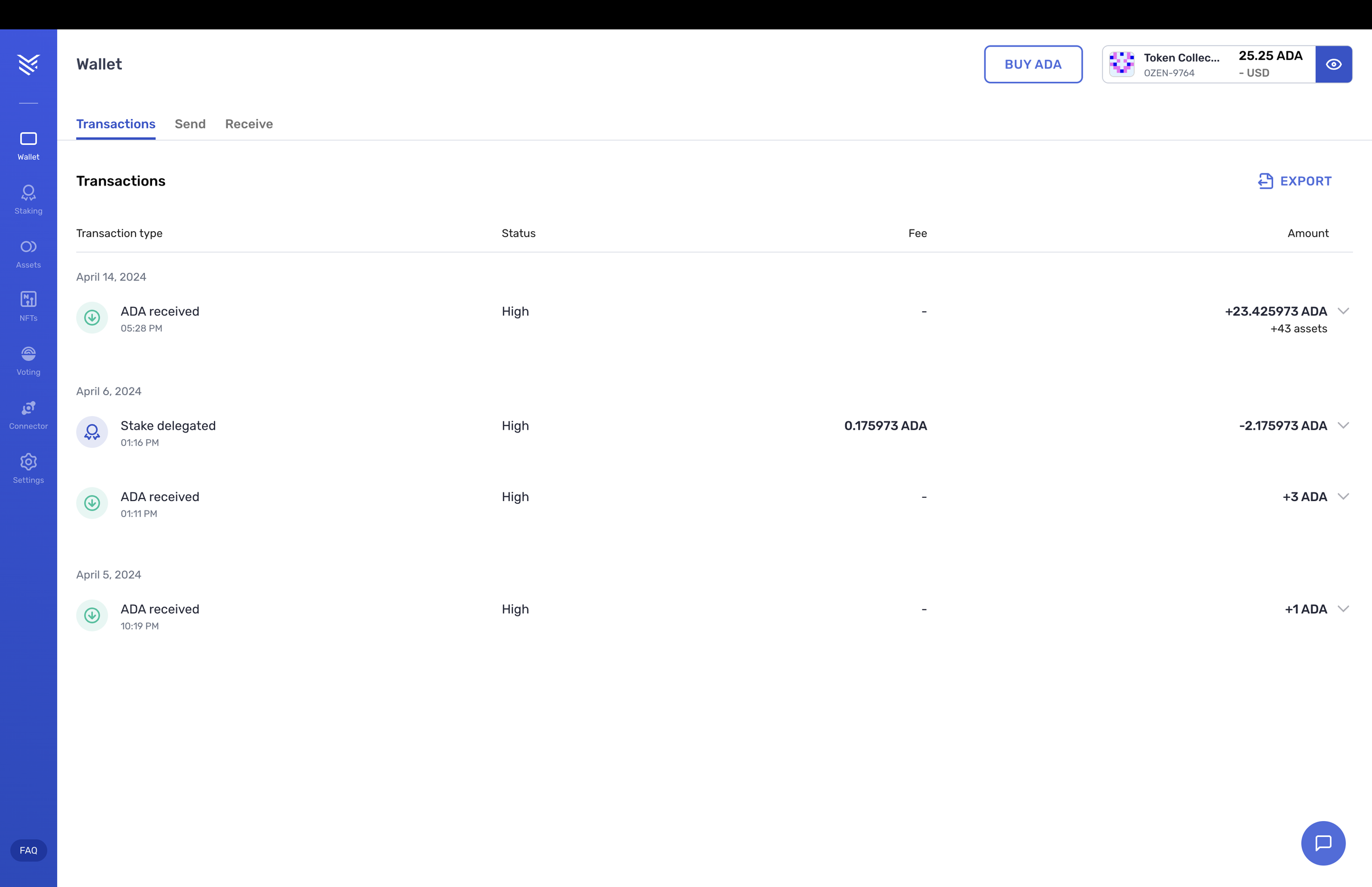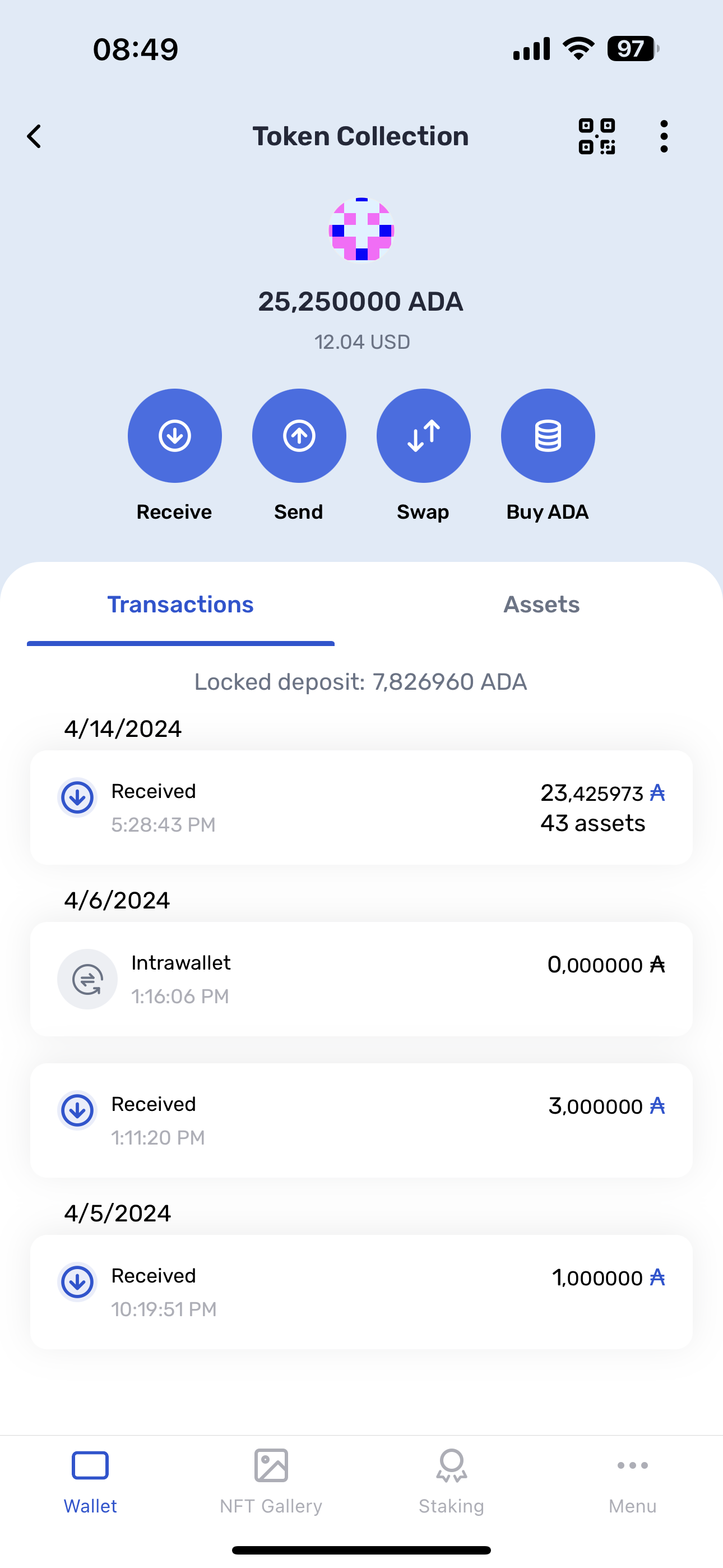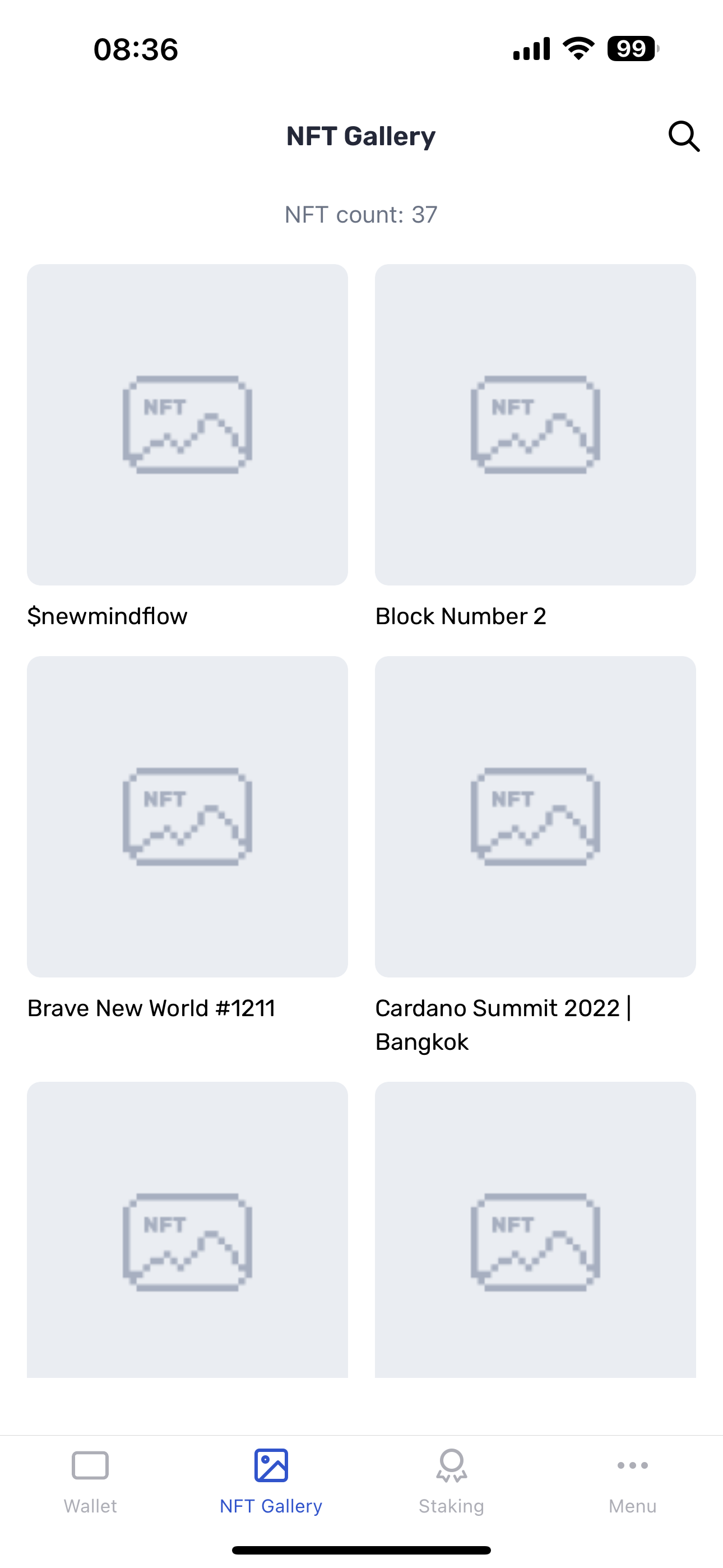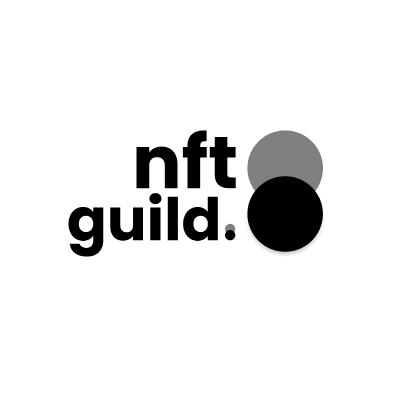IN THIS LESSON
Need multi-chain support or the ability to mint directly from your phone? Discover wallets that go beyond the core Cardano features, offering unique bonuses like NFT creation tools and floor price tracking.
NuFi stands out in the Cardano wallet landscape because it’s the only multi-chain wallet, developed by a Cardano native development shop, Vacuum Labs, the developers behind the WingRiders DEX and ADALite. Its NFT gallery is simple yet robust, easily allowing you to view all the information in the metadata of the token. You can intuitively switch between supported blockchains and accounts/wallets. Currently it supports Cardano, Ethereum, Polygon, Solana, Flow and Milkomeda C1. Unfortunately, at the time of writing, it does not feature any kind of NFT grouping, and all the NFTs from a particular wallet/account are displayed in a single long list, without the ability to filter them in any way. Regardless, it’s still a good choice for those wishing to manage NFTs on multiple chains, including Cardano, with ease.
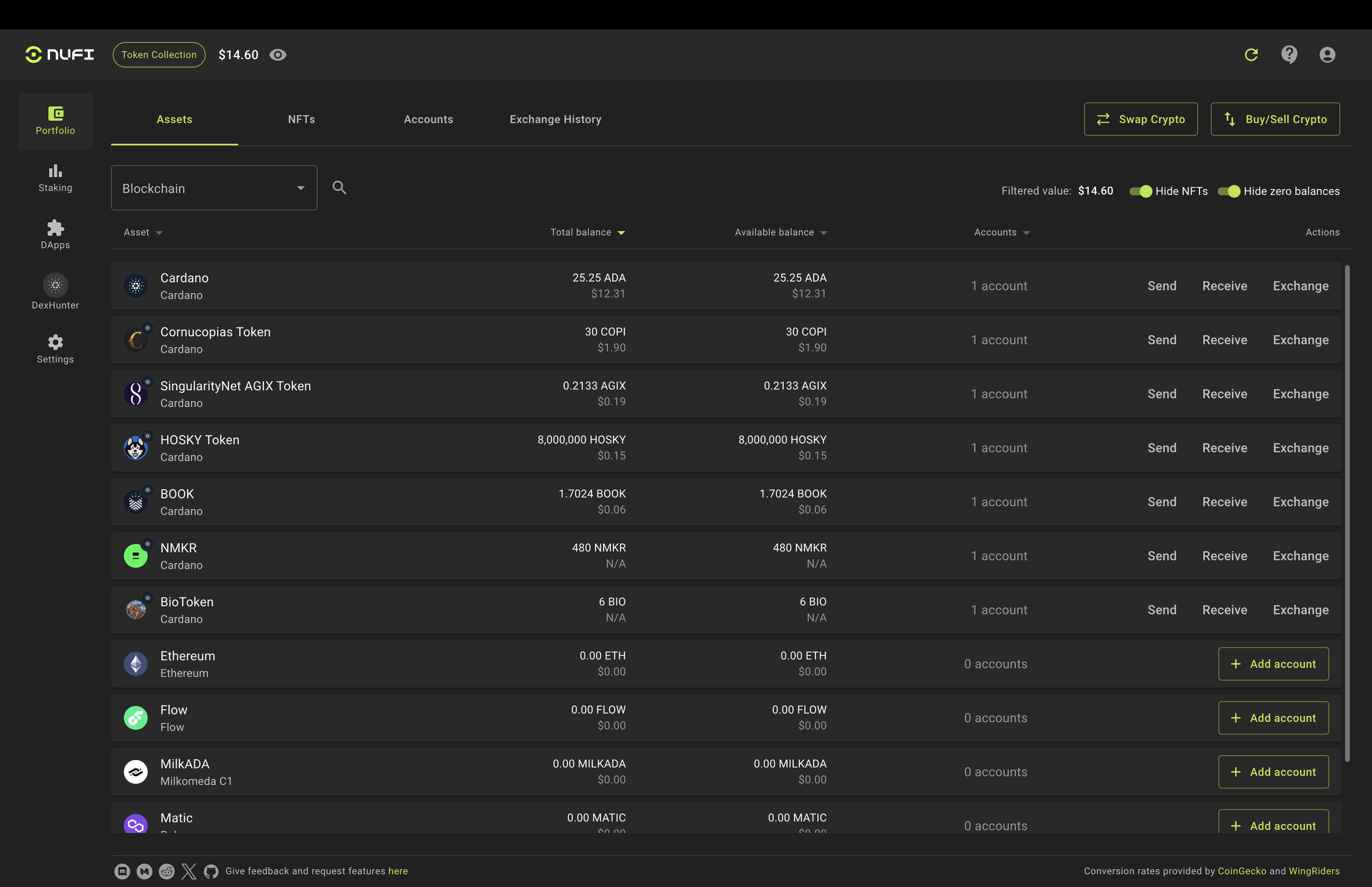
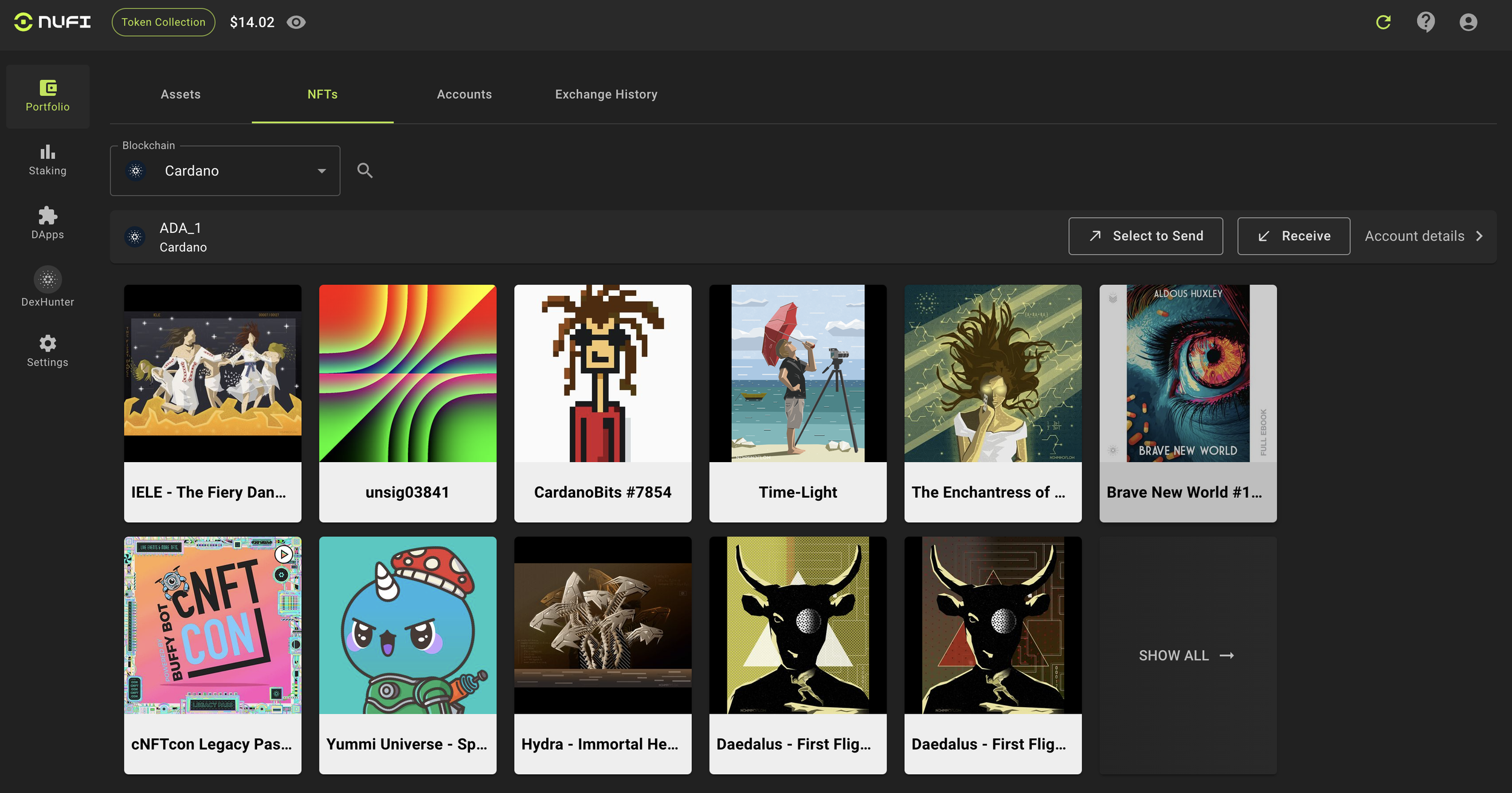
Although not a very well known wallet (yet) in the Cardano community Mantium deserves a special mention. Not only does it have a very fast and responsive UI with an aesthetically pleasing NFT gallery, it’s also the only wallet on this list that enables you to quickly and effortlessly mint an NFT right from its home-screen - simply tap on the big + sign in the centre of the navigation bar and select “Create NFT”. From here you will be presented with the option of either selecting a preexisting image form your phone’s photo gallery or taking a new photo. Yes, you read that right you can snap a photo and turn it directly into a Cardano NFT. You can even create NFT collections using the wallet - go to your NFT gallery, labeled as “Collectibles” in the wallet, tap on the “My Collections” tab and the “Create a new Collection” button. From here you can select a name, description and even a locking date for the policy if you choose to lock your collection. After the collection is created, it will appear under “My Collections” and you can add NFTs to it for as long as the policy is open.
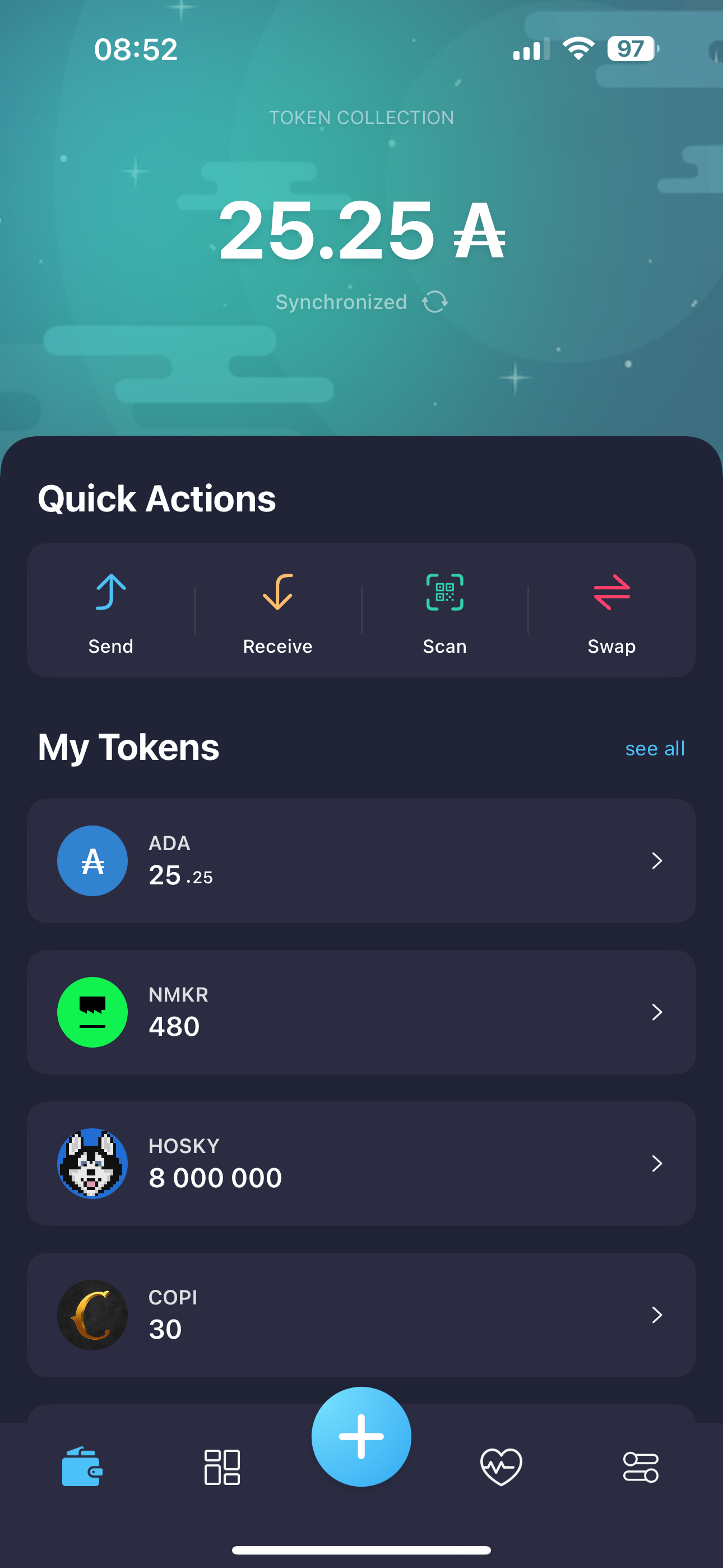
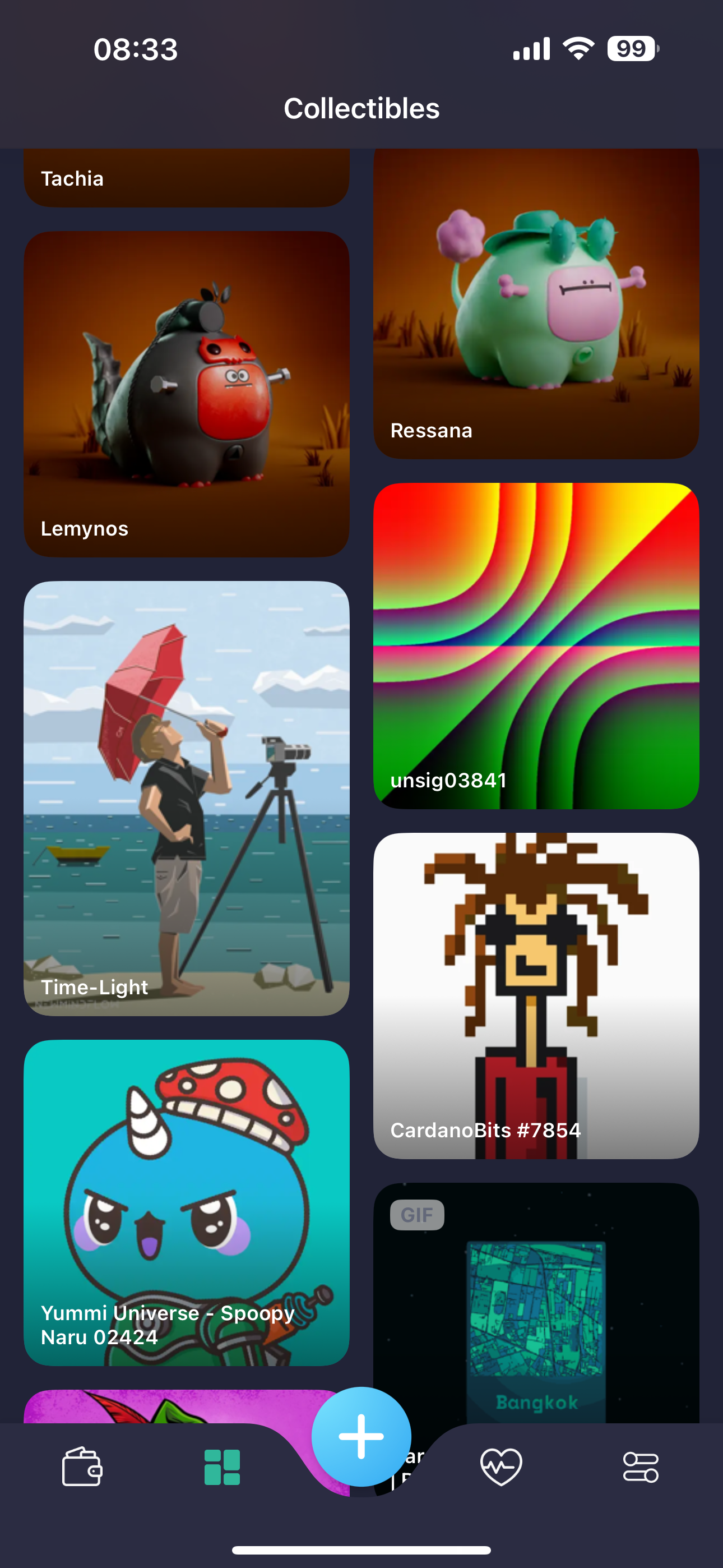
Flint is primarily a mobile wallet - the UI of its desktop Chrome extension is the same as that of the mobile app. Positioned mid-way in terms of complexity, Flint is one of the few wallets that display the floor value of your NFT collection, offering a valuable approximation at a glance. Its NFT gallery is fairly minimalist, displaying at the top level a list of your collections, grouped by policy ID. From there you can dive into each collection to view individual NFTs. On the individual pages of NFTs very little information is displayed - it basically consists of just the asset name and two links to Cardano explorers, one for the policy ID and another for the asset itself (Pro Tip: You can configure the Cardano explorers you prefer from the wallet’s settings for each individual area of the wallet). Unfortunately, there is no option to directly send an NFT from the gallery view, let alone the option to select and send multiple, as is the case with several other wallets.
Note: Flint is developed by a team of ex-Emurgo employees, who are also responsible for the development of the Milkomeda C1 side-chain. This means that the side-chain and the bridge to it are seamlessly integrated into the wallet. Milkomeda C1 is a Cardano L2 designed to improve interoperability with EVM blockchains with the purpose of allowing users to transact seamlessly across ecosystems. Unfortunately, at the time of writing there is no way of bridging NFT assets.
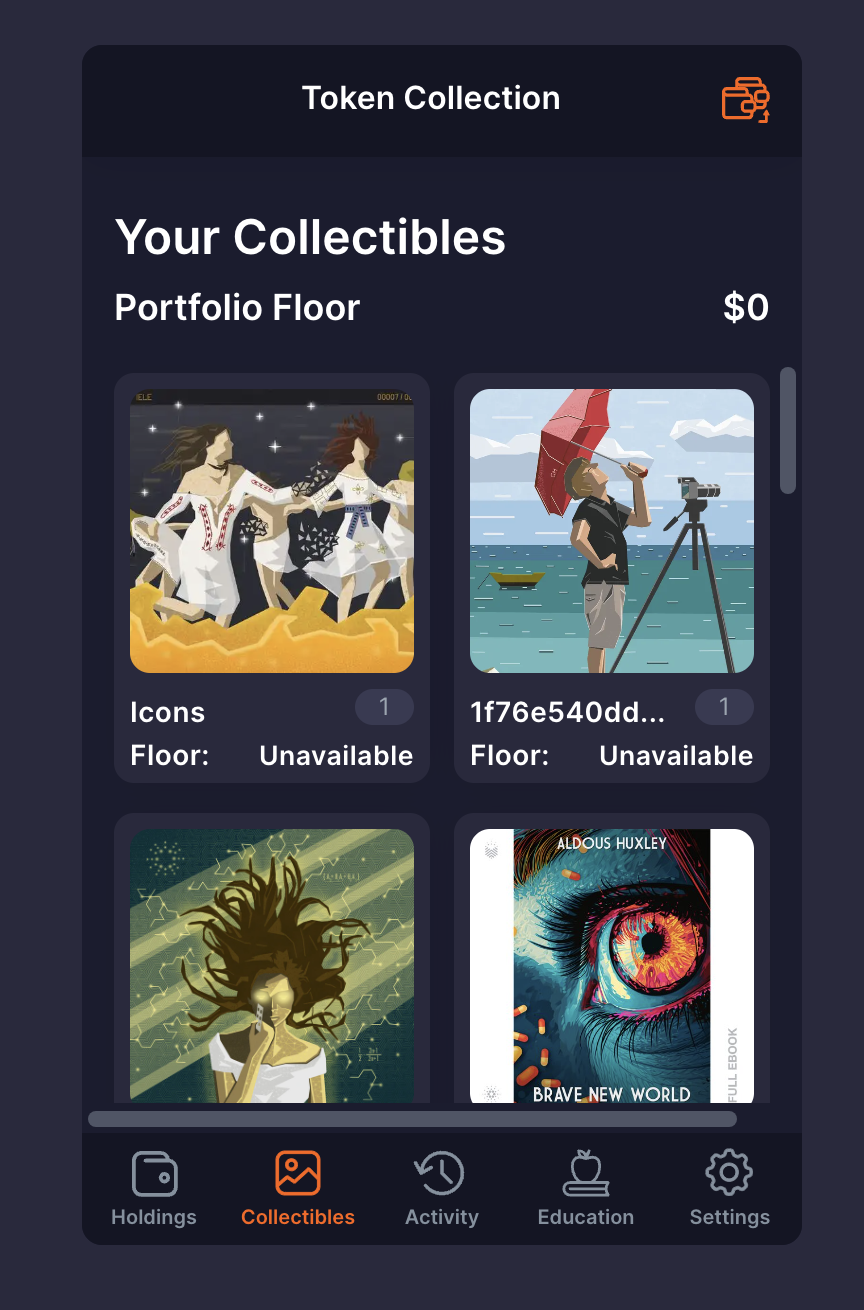
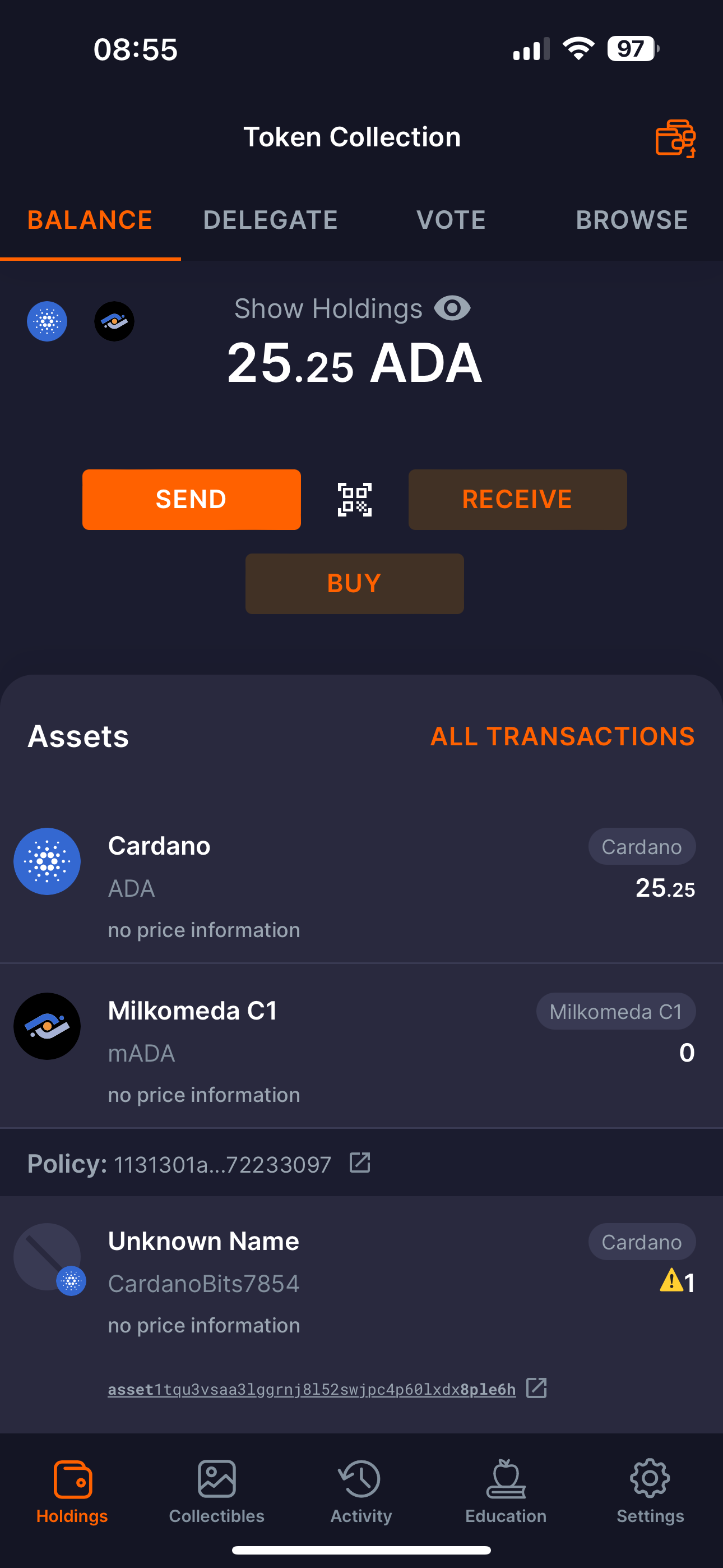
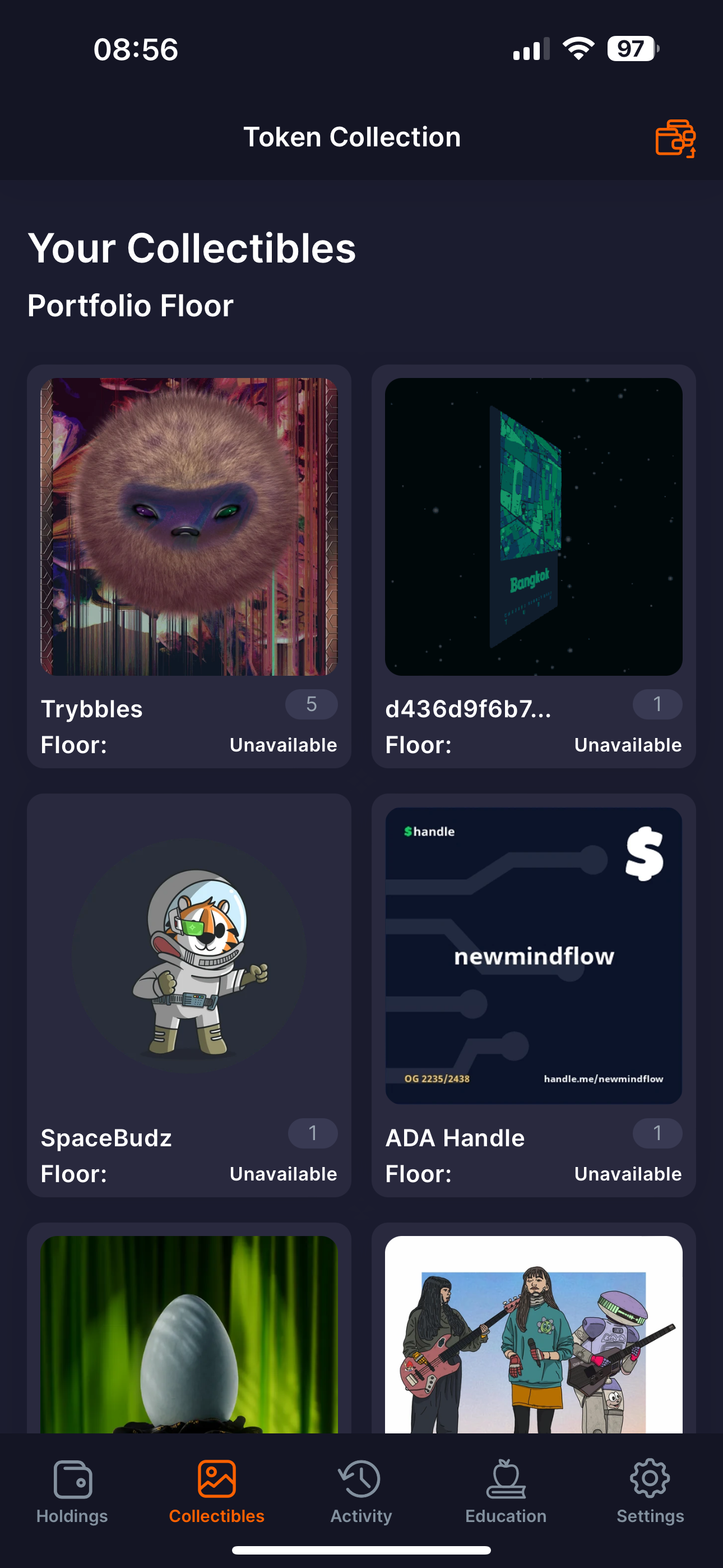
Developed by the same team behind cardanoscan.io and FlacFinance, Typhon is an easy to use wallet with a simple, yet effective NFT gallery, found under the “Assets” tab on the left side of the screen. It’s easy to get a glance over your NFT collection when in the gallery tab, as you can view all your tokens grouped nicely by policy id. From this same tab you can choose to send your NFTs, either the entire collection or one or multiple NFTs, from several policies, in just one transaction. You can also view additional metadata info for each asset, without losing your selection, which can be a helpful feature.
Overall, the Typhon wallet seems to have been developed with NFT collectors in mind.
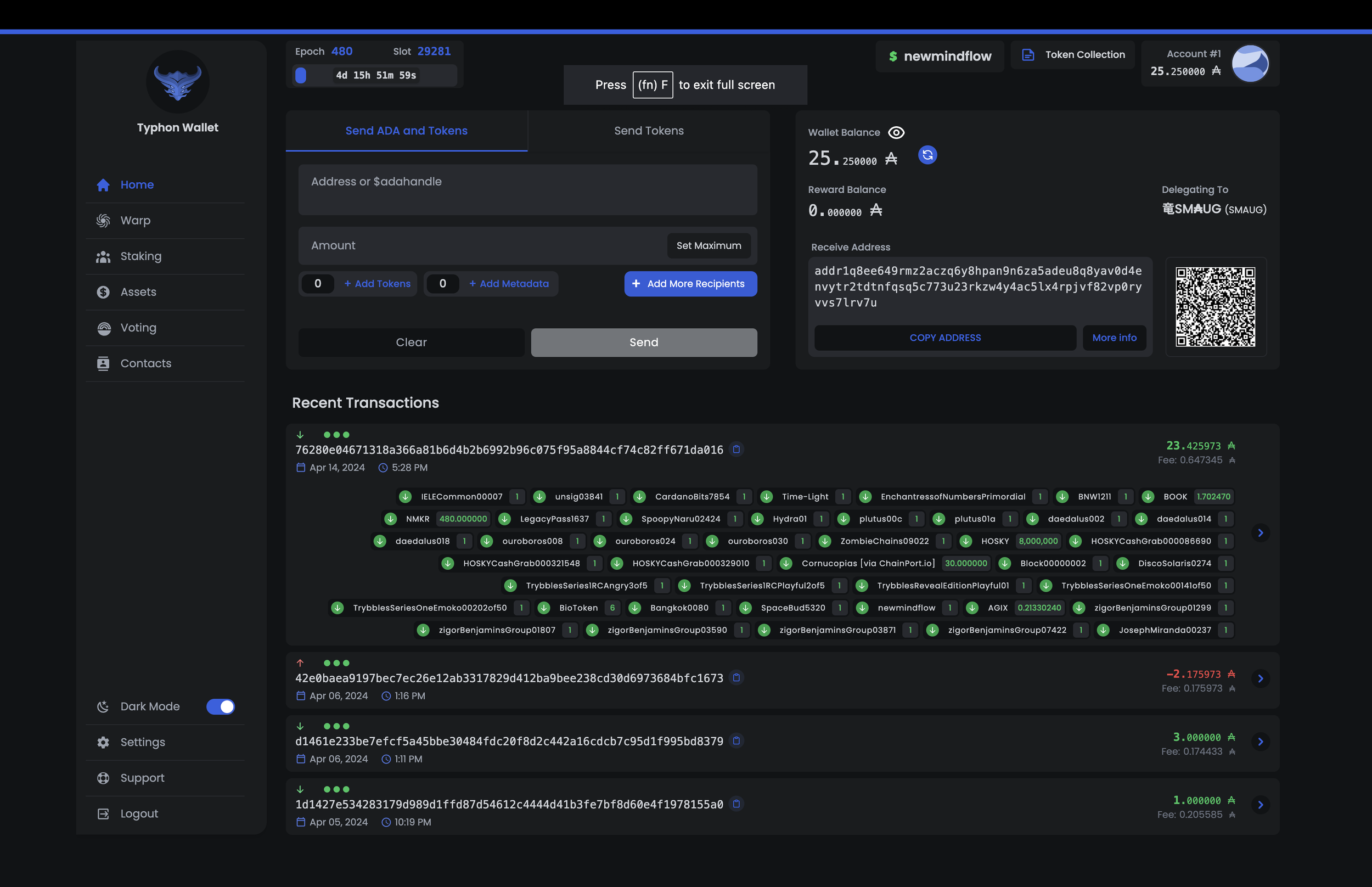
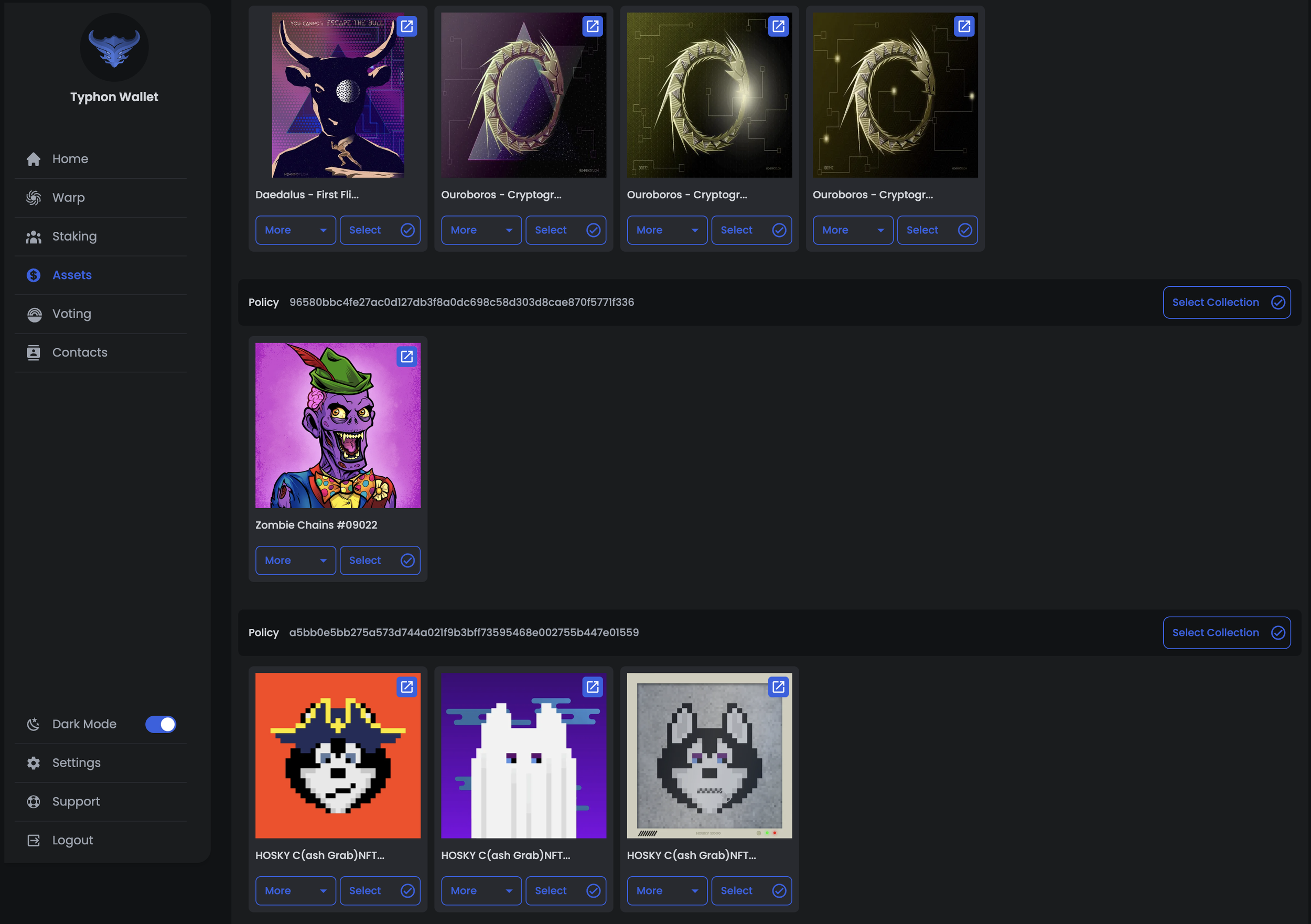
Although it was the first light wallet on Cardano, developed by one of the founding entities - Emurgo, Yoroi has been surpassed by community developed wallets in a lot of ways.
The wallet’s NFT gallery displays assets ungrouped and without the option to group them.
The “Overview” screen of assets does not work well with the metadata of most, because it looks for and displays only fields precisely labeled “Description” and “Author”.
The Metadata field is also flawed when it comes to NFTs - it displays the raw transaction metadata - this can be problematic, especially in cases where multiple assets were minted in the same transaction, as there’s no indication which is the actual metadata of the asset you’re currently viewing. (Arguably the inclusion of the “Metadata” field itself is questionable when it comes to a light wallet designed for casual end-users.)
On top of all that Yoroi can be very slow to sync, especially if you don’t use it frequently. (Tip if you are experiencing slow sync issues: go to Settings -> Wallet and click the “Resync Wallet” button. We have found that doing a full resync of the wallet can be, for some reason, much faster than a standard sync.)
One advantage of Yoroi, however, is that it’s one of only a few open-source Cardano wallets and it receives constant updates.